Explore advanced tips and tricks for creating visually appealing and informative plots using Seaborn.
Seaborn is one of the most powerful libraries in Python for data visualization. It simplifies the process of creating beautiful, informative visualizations with just a few lines of code. In this guide, I will walk you through advanced techniques for using Seaborn to unlock new insights in your data.
Seaborn is built on top of Matplotlib and integrates closely with Pandas, making it easy to work with data stored in DataFrames. It provides a high-level interface for drawing attractive and informative statistical graphics. From heatmaps to violin plots, Seaborn allows you to create a wide variety of plots with minimal code.
Before we dive into examples, make sure you have Seaborn installed. If you don't have it yet, install it using pip:
# Install Seaborn
pip install seaborn
Heatmaps are a great way to visualize correlation matrices or other complex data in a grid format. Let's start by plotting a simple heatmap.
import seaborn as sns
import matplotlib.pyplot as plt
import numpy as np
# Creating a correlation matrix
data = np.random.rand(10, 12)
corr_matrix = np.corrcoef(data)
# Creating the heatmap
sns.heatmap(corr_matrix, annot=True, cmap='coolwarm', fmt='.2f')
plt.title('Correlation Heatmap')
plt.show()
Result:
This heatmap shows the correlation between different variables. The `annot=True` parameter adds the correlation values on the heatmap, and the `cmap='coolwarm'` specifies the color scheme.
Box plots are useful for visualizing the distribution of data and identifying outliers. Let's visualize the distribution of scores for a group of students.
# Creating a simple dataset
data = {'Student': ['Alice', 'Bob', 'Charlie', 'Diana'],
'Score': [85, 90, 78, 95]}
df = pd.DataFrame(data)
# Creating a box plot
sns.boxplot(x='Student', y='Score', data=df, palette='Set2')
plt.title('Score Distribution')
plt.show()
Result:
The box plot shows the spread and distribution of scores, helping you understand the central tendency and variability of the data.
Pair plots are useful for visualizing the relationships between multiple variables. Here, we will plot a pair plot to analyze how features in a dataset relate to one another.
# Load sample dataset
iris = sns.load_dataset('iris')
# Creating a pair plot
sns.pairplot(iris, hue='species', palette='muted')
plt.title('Pair Plot of Iris Dataset')
plt.show()
Result:
The pair plot visualizes pairwise relationships in the Iris dataset, with different species color-coded. This helps in understanding the correlations between features like petal length and width.
A violin plot is a combination of a box plot and a kernel density plot, providing more insight into the distribution of the data. Let's use it to compare the scores of students.
# Creating the violin plot
sns.violinplot(x='Student', y='Score', data=df, palette='viridis')
plt.title('Score Distribution Comparison')
plt.show()
Result:
The violin plot gives a deeper insight into the distribution and density of data points, highlighting variations and trends in scores across students.
A joint plot is useful for visualizing the relationship between two variables, combining scatter plots and histograms. Here's an example:
# Creating a joint plot
sns.jointplot(x='sepal_length', y='sepal_width', data=iris, kind='scatter', color='green')
plt.show()
Result:
The joint plot gives a clear view of the relationship between the sepal length and sepal width in the Iris dataset, including histograms for each variable.
Regression plots are used to visualize the trend and relationship between two variables. Here's an example:
# Creating a regression plot
sns.regplot(x='sepal_length', y='sepal_width', data=iris)
plt.title('Sepal Length vs Sepal Width')
plt.show()
Result:
The regression plot helps visualize the linear relationship between sepal length and width, with a line fitted to the data points.
Adding annotations to heatmaps can provide even more context and clarity. Here's how to annotate your heatmap for better insights:
# Creating a heatmap with annotations
sns.heatmap(corr_matrix, annot=True, fmt='.2f', cmap='YlGnBu')
plt.title('Annotated Heatmap')
plt.show()
Result:
By adding annotations (`annot=True`), each cell in the heatmap displays its corresponding value, making it easier to interpret the data visually.
To take your Seaborn skills to the next level, explore the following resources:
By mastering Seaborn, you'll be able to create stunning and insightful visualizations that bring your data analysis to life. Keep experimenting and exploring, and your data visualization skills will soar!
Explore the fascinating world of Data Science and how it transforms raw data into actionable insights, leveraging tools like Python, Pandas, and Machine Learning.
Dive into using IPython for exploratory data analysis and building reusable code snippets.
Learn how Python's libraries like Pandas, NumPy, and Matplotlib play a crucial role in data analytics workflows.
Learn how to use Python for text processing, sentiment analysis, and other NLP techniques to extract valuable insights from textual data.
Learn how Python empowers data scientists to analyze, visualize, and build advanced models.