Dive into using IPython for exploratory data analysis and building reusable code snippets
Jupyter Notebooks, powered by IPython, have revolutionized how data analysis is performed. They provide an interactive environment to write, execute, and visualize Python code in real time, making them an indispensable tool for data analysts and scientists. In this post, I'll break down the key features, benefits, and practical uses of Jupyter Notebooks, and even dive into using SQL within this interactive setup.
Jupyter Notebooks are open-source tools designed to provide an interactive platform for writing and running code. They support a wide variety of programming languages, but Python remains the most popular choice. The notebooks let you combine live code, visualizations, and narrative text, creating a seamless workflow for data exploration and analysis.
To begin using Jupyter, you need to install it. You can do this using Python’s package manager, pip:
# Install Jupyter Notebook
pip install notebook
After installation, launch Jupyter Notebook by running the following command in your terminal:
# Launch Jupyter Notebook
jupyter notebook
The interactive nature of Jupyter Notebooks makes it perfect for data analysis. Combine Python libraries like Pandas and NumPy with SQL integration to manage and analyze datasets efficiently.
Jupyter Notebooks support SQL via the ipython-sql extension. Here's how to set up and query a database directly from your notebook:
# Install the SQL extension
pip install ipython-sql
Once installed, load the extension in your notebook and connect to a database:
# Load the SQL extension
%load_ext sql
# Connect to an SQLite database
%sql sqlite:///example.db
Create a sample table, insert data, and run queries directly in your notebook:
-- Create a table
CREATE TABLE employees (
id INTEGER PRIMARY KEY,
name TEXT,
department TEXT,
salary REAL
);
-- Insert data
INSERT INTO employees (name, department, salary)
VALUES ('Alice', 'HR', 50000),
('Bob', 'Engineering', 75000),
('Charlie', 'Marketing', 60000);
-- Query data
SELECT * FROM employees;
To deepen your understanding of interactive data analysis with Jupyter Notebooks, explore these platforms:
Jupyter Notebooks and IPython provide an incredible platform for interactive data analysis, combining ease of use, flexibility, and powerful integrations. By mastering this tool, you'll enhance your ability to explore data, build visualizations, and share insights effectively.
Data Engineering is the process of designing, building, and managing pipelines to transform raw data into meaningful insights.
Learn how to collect, clean, and transform raw data into an analysis-ready format using Python and Pandas.
Explore techniques to write efficient SQL queries for processing large datasets in relational databases by optimizing indexing, minimizing costly joins, structuring queries effectively.
Understand how NumPy is used for fast and efficient numerical computations in data processing pipelines.
Build an end-to-end Extract, Transform, Load (ETL) pipeline to automate data movement across systems.