Explore the key differences between Power BI and Tableau, their unique features.
Power BI and Tableau are two of the most powerful data visualization tools used by data analysts and business intelligence professionals. These platforms make it easier to turn raw data into interactive, visual insights that can drive business decisions. In this guide, we’ll dive into the key features of Power BI and Tableau, explore practical examples, and highlight platforms where you can learn and enhance your skills.
Both Power BI and Tableau are highly popular because they allow users to create professional-looking reports and dashboards without needing extensive programming knowledge. Here’s why they are essential for data visualization:
Power BI and Tableau have different interfaces, but they share similar functionalities when it comes to creating visuals and connecting to data sources. To get started, you'll need to install the respective software or use their online platforms:
Power BI allows you to create detailed reports and dashboards from various data sources. For example, if you have sales data in Excel, you can import this data into Power BI and create visualizations like bar charts, line graphs, and pie charts to show sales trends.
Here’s how you can create a simple sales dashboard in Power BI:
Tableau is known for its powerful drag-and-drop interface. You can easily create detailed visualizations to explore your data in depth. Here's an example of how you can create a customer analysis dashboard:
Follow these steps to create a customer analysis dashboard in Tableau:
Power BI can help visualize complex financial data. For instance, let’s say you have a dataset of monthly financial transactions. You can use Power BI to create a dashboard that tracks expenses, revenue, and profit margins over time.
To create a financial dashboard in Power BI, you would:
Tableau shines when it comes to creating interactive and shareable dashboards. You can set up filters that allow users to interact with the data in real time. For example, you could create a sales performance dashboard that lets users filter by product category or sales region.
To build an interactive sales dashboard in Tableau:
In Power BI, you can create time-series trend reports to track performance metrics such as sales over the last few months or yearly trends in customer acquisition.
To create a trend report:
Tableau can help finance teams easily analyze financial reports. For instance, by connecting Tableau to a financial dataset, you can quickly visualize monthly income and expenses, profit margins, and forecast future trends.
To create a financial dashboard in Tableau:
To master Power BI and Tableau, explore the following platforms for in-depth tutorials, courses, and certifications:
Whether you're a beginner or looking to improve your skills, both Power BI and Tableau offer endless possibilities for data analysis and visualization.
Data Analytics involves examining datasets to uncover trends, patterns, and actionable insights that aid decision-making.
Learn how Python's libraries like Pandas, NumPy, and Matplotlib play a crucial role in data analytics workflows.
Learn how SQL can be a powerful tool for data analytics, helping you extract valuable insights from large databases.
Explore the end-to-end process of data analytics, from data collection to insight generation using Python and SQL to empower your analytics workflow.
Discover how to use Python to tackle advanced data analytics tasks through case studies using real-world datasets to gain deeper insights.